Introduction
 |  |  |
|---|---|---|
 |  |  |
 |  |
-lINE TRACER-
Final Project : Vrep
In the final project, I need to make a "path planning" by v-rep. So, I searched some information about how to make this topic. After read some information and watched some tutorial videos, I found many ways to make a "path planning". Finally, I decided to use LineTracer. I let LineTracer run along the path I drew.
This simulation's topic is the car race. It simulate the two cars race in the mountain. At first, I drew two different routes for the two cars. And I added some terrain bumps and trees to represent the landscape.
Difficult/Problem
First, when I put the LineTracer on the path, I found that the car will be out of the path if the path is too curved. So, I need to adjust the path again and again to avoid this case.
The second problem is if obstacles (terrain bumps or trees) are too large or too close to the path, it will block the LineTracer up. Therefore, I adjusted the size of obstacles. And there are some space between obstacles and the path. Besides these problem, the third problem is the speed of the LineTracer is too slow. It makes the simulation look less like the car race. So, I tried to change the velocity of cars. However, when the car is faster, the car is easier to be out of the path.
Step
1. Design Path

Right click on the execute interface, and choose “Add->Path->Segment Type”
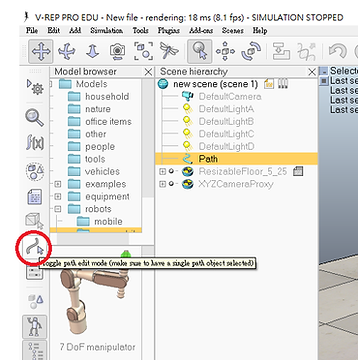
Click Path and click “Toggle path edit mode”
Add new point: Right click on the “Path point x”, and choose “Insert new control point after selection”
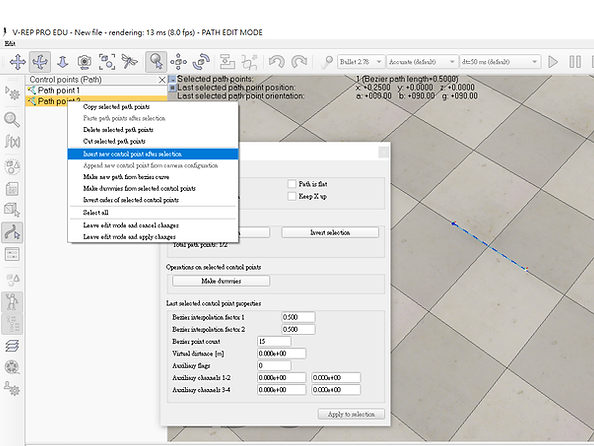
Adjust the route: Drag the point which you want to move, and you can design your path. And in the window ”Path edit”, you can select “Path is closed” to let your path be closed.

In the window “Scene Object Properties ”, you can adjust color and scale of the path.

2. Add Terrain Bump/Tree/LineTracer
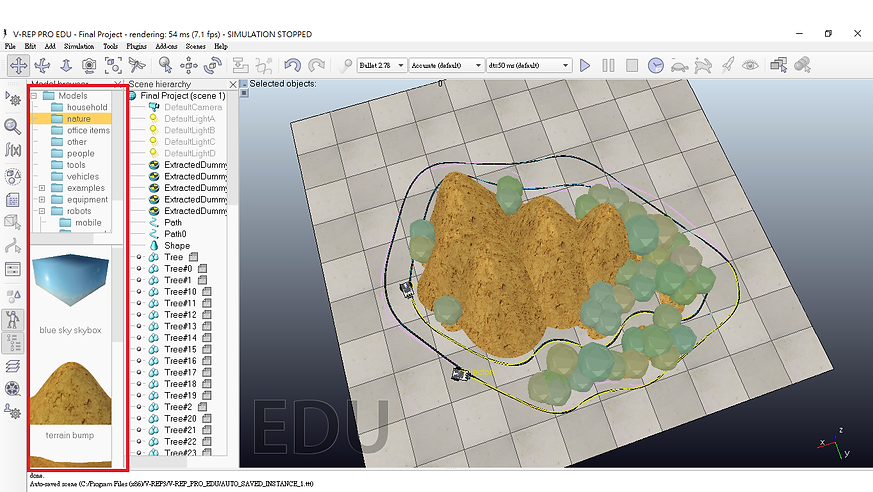
After the path design, add some obstacles and adjust size. And put the Line Tracer on the path.